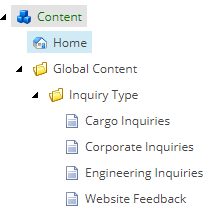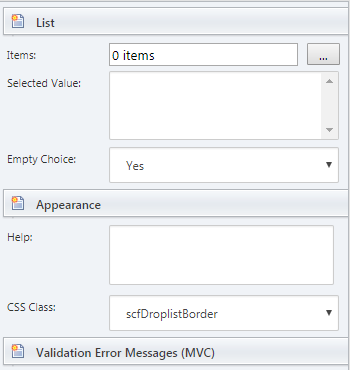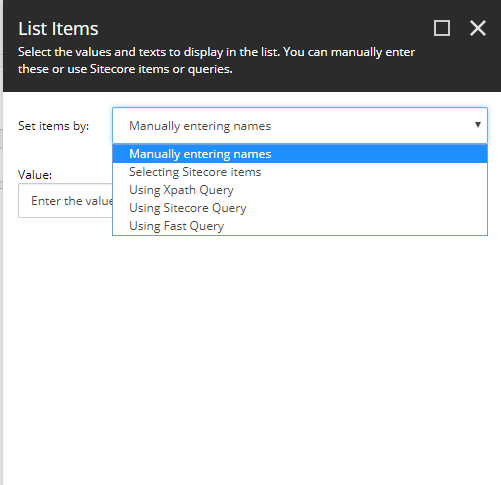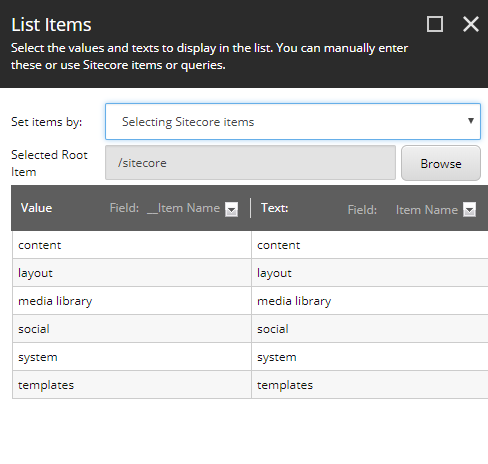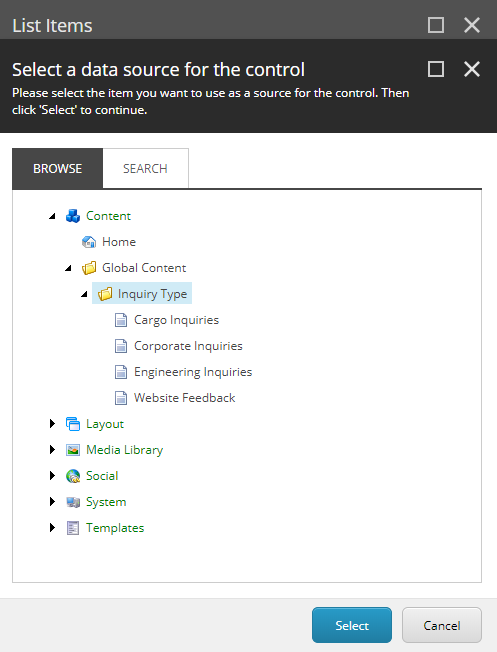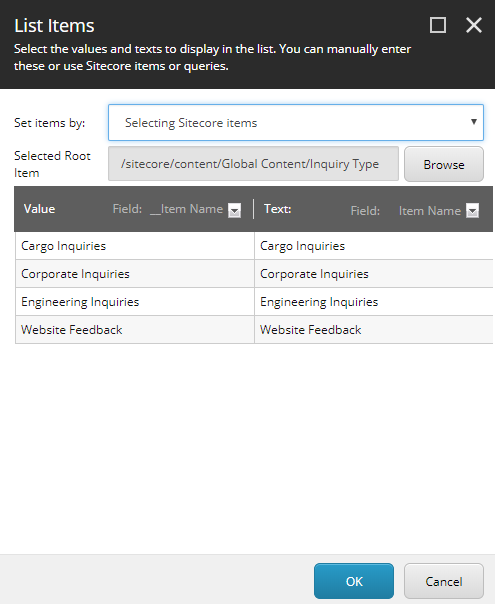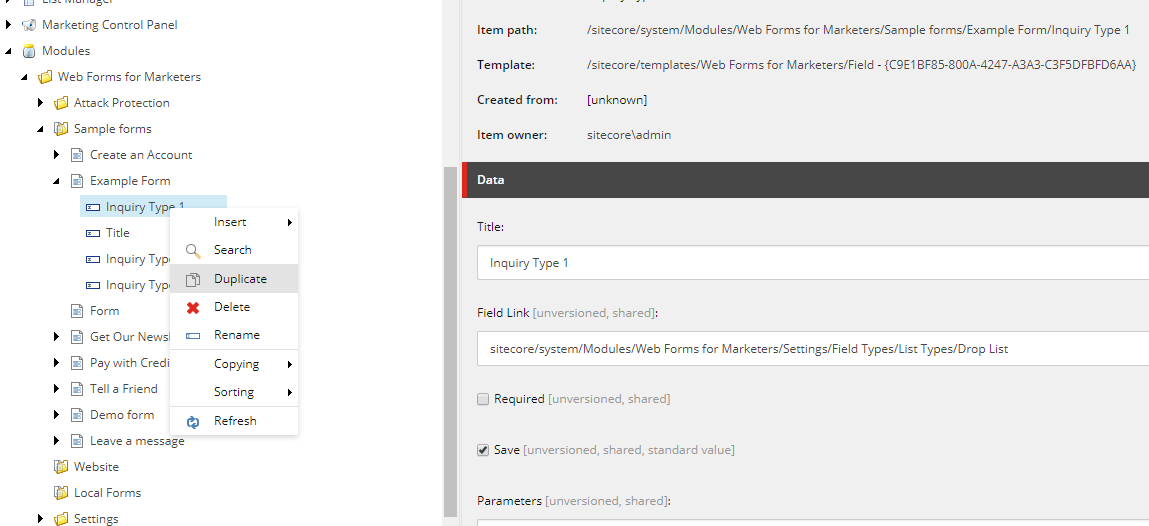Rather creating a manual drop list field multiple times, I would prefer to create an item repository somewhere in the content tree (Global location is preferable) with all possible Drop List values and on the drop list field in WFFM Form map the Set Item by value to Selecting Sitecore Items rather Manual entering names. Thus you can reuse the same set of drop list values for any form you create.
- Create the set of possible values in drop down using specific user defined template:
- Create a form and define a drop list field on it:
- Navigate to ‘List’ section:
- Open the ‘Set Items By’ drop list:
- Select the ‘Selecting Sitecore Items’:
- Click on Browse and choose the repository path from the content tree:
- It will populate all the item created under that repository. You can differentiate between ‘Value’ and ‘Text’ property here:
Once done, all the items created under the repository will be available on your form. Which you can either use on multiple forms or multiple times on same form:
Note: Make sure all the drop list values are published to web database.
Edit 1: To duplicate a form field.
You can navigate to the /sitecore/system/Modules/Web Forms for Marketers/<<<Your Form Path>>> and duplicate the fields listed under that form:
Disclaimer: I never practically tested this approach but since form field is also an Sitecore Item hence I am assuming it should work.