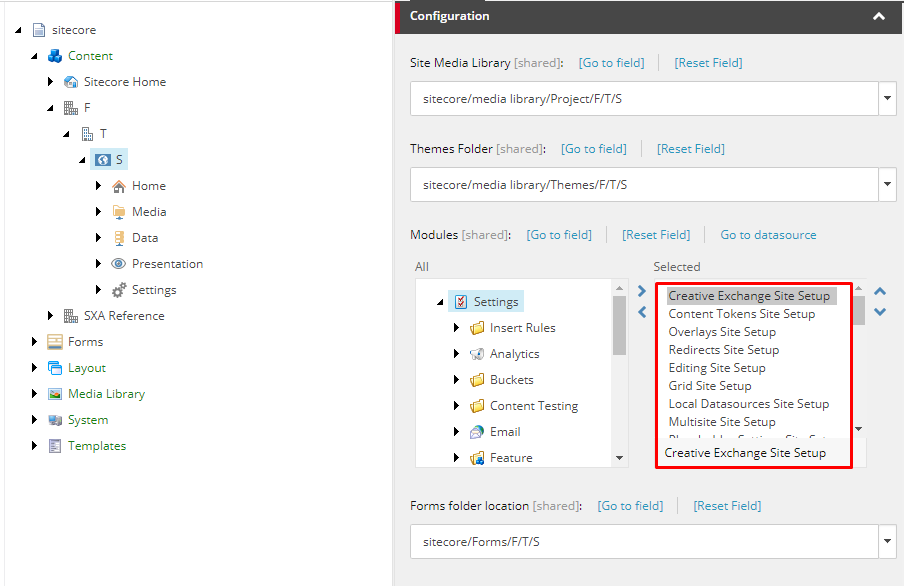Other approaches
There other ways to achieve that but they are hybrids of the presented above. If you think that some of them might be better than two above let me know I will describe it.
- Uninstall module manually (remove all items) and then go with Force module installation step (this one is cool because once you remove everything you will not have to deal with duplicates). This is improved Force module installation. You remove items to prevent duplicates,
- Identify steps (modules actions like add data folder, add renderings variants node) that were not invoked and run them with a script (I can give you assistance with that. There are cmdlets which will let you install selected module/module action for a tenant/site). This method is a second method but with some automation involved (in case you want to do it for many sites.)
Summary:
As you can see it might be pretty complicated but for now.
My pick would be:
Force module installation in a first or second form (you deal with duplicates after or you "uninstall" module before and then install it like it was never installed before)