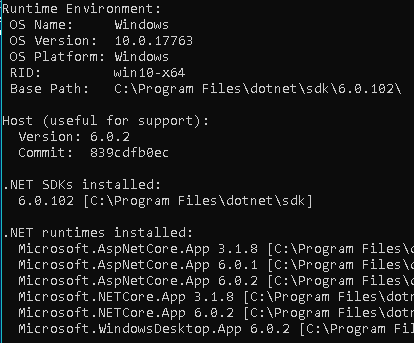Installed Sitecore Identity server 7.0 on the exiting sitecore instance(10.3). When I try to access the identity server directly from browser (https://idenityserver.local) I keep getting "500 Internal Server Error".
I ran the "dotnet .\Sitecore.IdentityServer.Host.dll" on PowerShell and seeing this
[11:36:43] Sitecore.Framework.Plugin.Web.WebCommand [Information] Starting web host [11:36:43] Duende.IdentityServer.Startup [Information] Starting Duende IdentityServer version "6.0.4+9dfb7e94e795f86sdfs586sdf70aae05e4e07" (".NET 6.0.2") [11:36:43] Duende.IdentityServer.Startup [Information] Using the default authentication scheme "idsrv" for IdentityServer [11:36:43] ConfigurePipeline [Error] Pipeline completed with error System.Exception: Error processing block: System.Lazy`1[[Microsoft.AspNetCore.Hosting.IStartup, Microsoft.AspNetCore.Hosting.Abstractions, Version=6.0.0.0, Culture=neutral, PublicKeyToken=adb9793829ddae60]] ---> System.ArgumentNullException: Value cannot be null. (Parameter 'source')
Seems like identity server and a version mismatch OR issue with the Microsoft.AspNetCore.Hosting.Abstractions package?
FYI - dotnet --info
Reason why I am getting this?