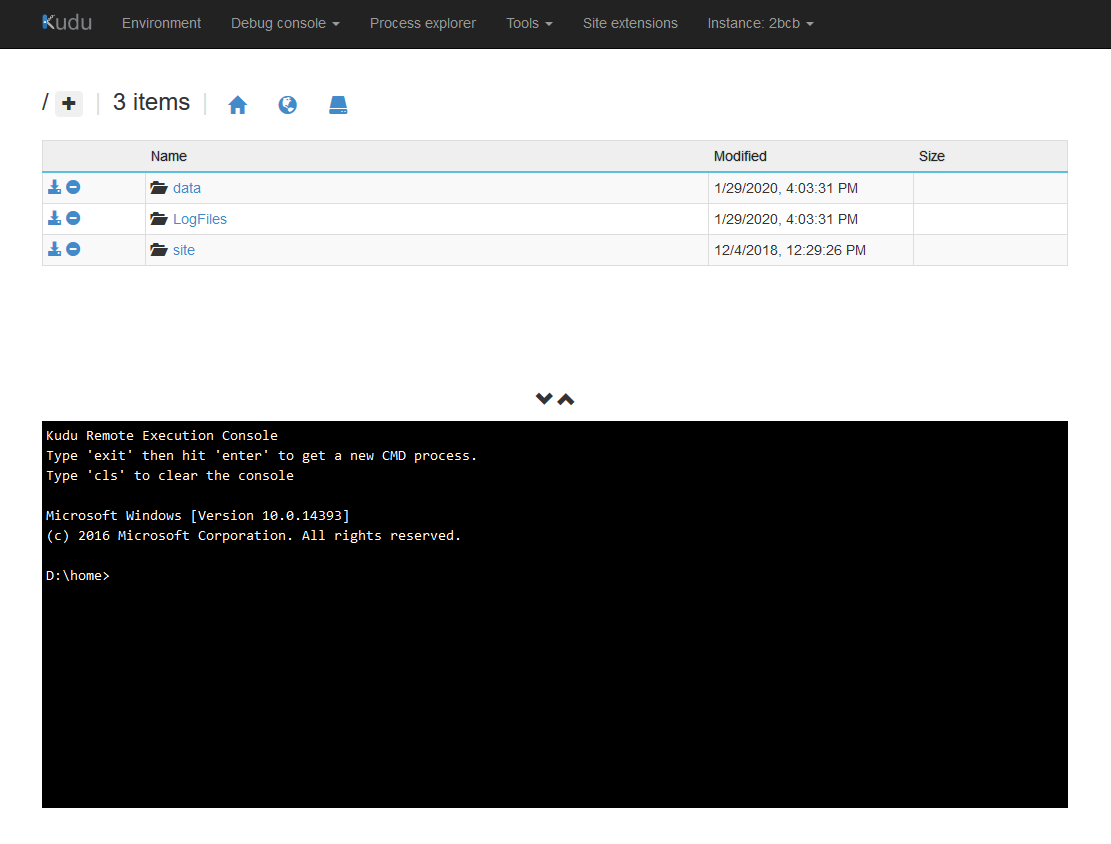We have Sitecore Managed Cloud on Azure, Sitecore 9.3.
I finally found where Sitecore writes the Sitecore logs: in the website folder itself, in /App_Data/logs/RD00155DE2A656/ (on our site at least), with filenames "azure.log.[date].[time].txt".
My question is: Is there a way to download the active log file (i.e. the latest one, the one Sitecore is currently writing to when the site is running)? I'm using an FTP client (WinSCP) to download files from the app service's FTP server, but when I try to download the active log file, WinSCP gives me the error
The process cannot access the file because it is being used by another process.