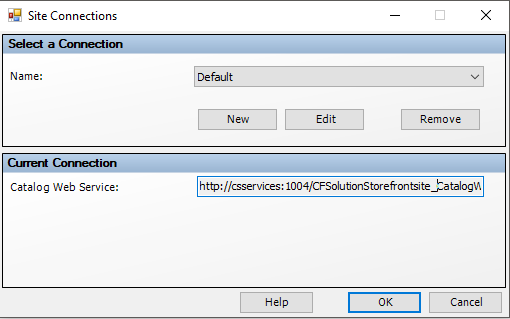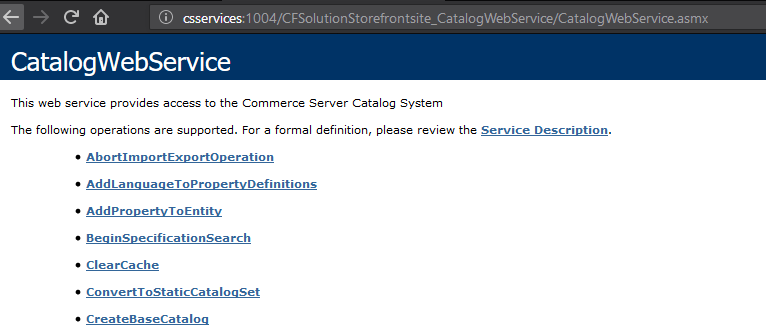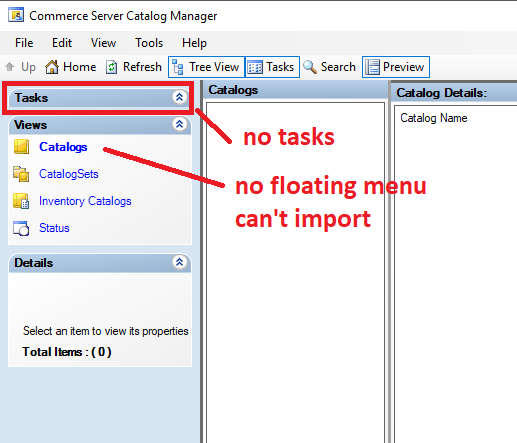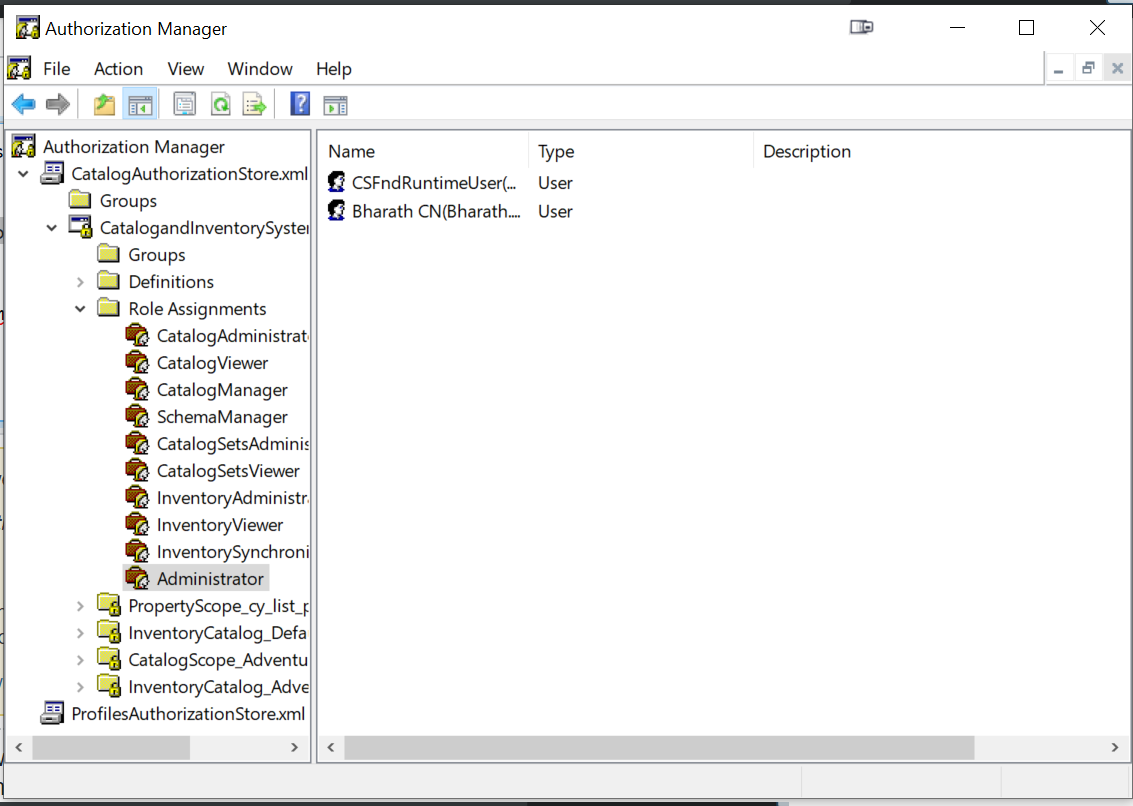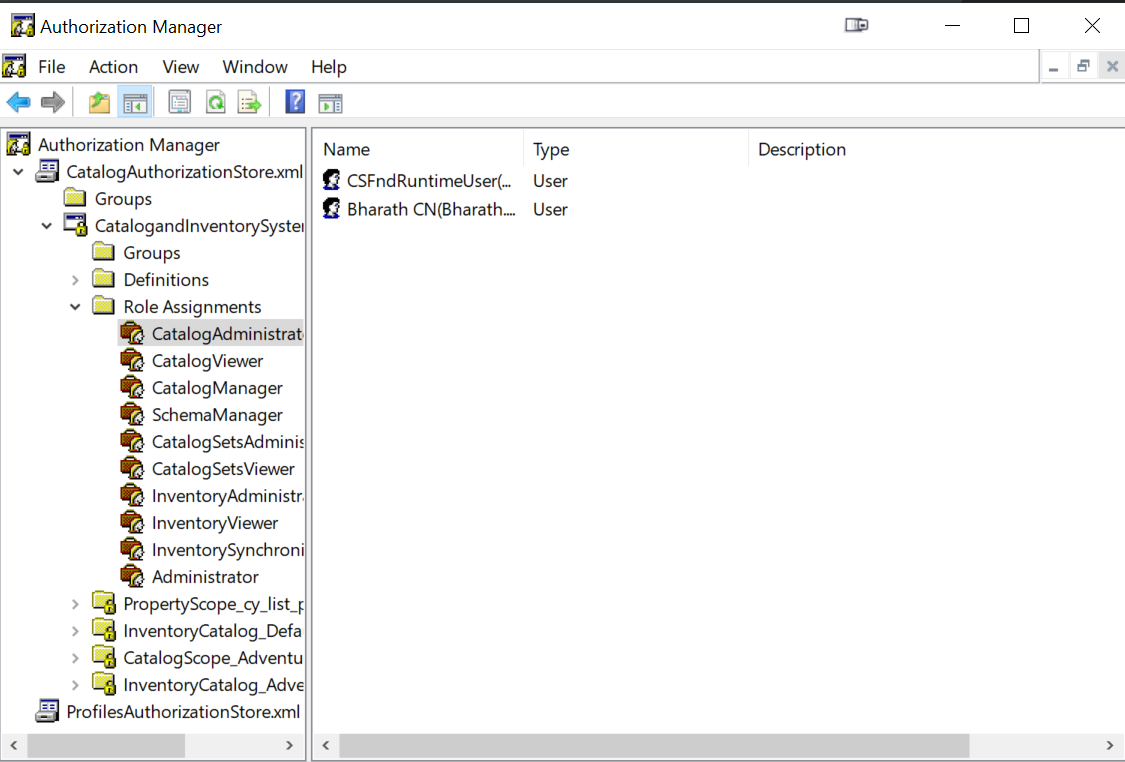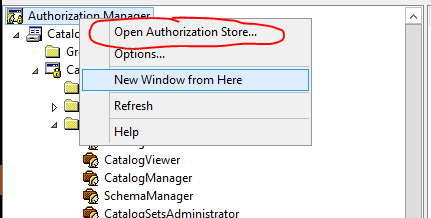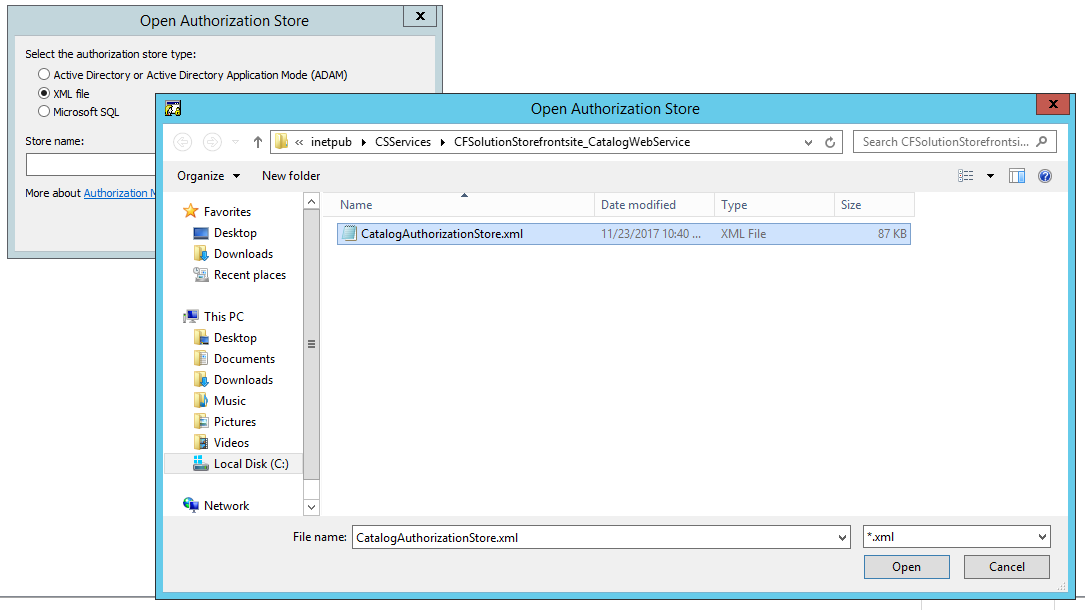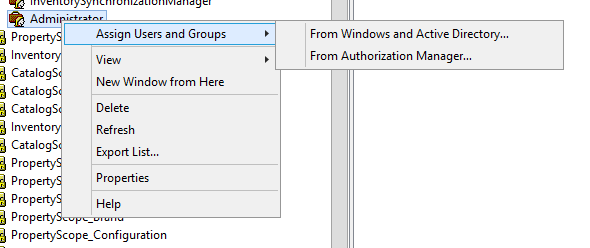We have run into same problems last year when working with Sitecore Commerce 8.2.1 when we logged into Windows with non-admin account.
Root cause of this problem is with access rights that are defined using Authorization Manager (AzMan).
Commerce Server Catalog Manager accesses the Commerce Server Catalog Web services using Windows Authentication. Therefore when you start Sitecore Commerce Catalog Manager it accesses the Web services with the user account you are currently logged into Windows.
It is working in browser just fine as the interface uses CSFndRuntimeUser to access webservices.
You need to add your local Windows/domain user using Authorization Manager, to the CatalogAuthorizationStore.xml file that's in the Catalog webservices folder as an administrator.
Even though this article was written in 2006 it really helped us.
Steps to follow to fix your problems:
- Open Authorization Manager (Run azman.msc from command prompt)
Open "CatalogAuthorizationStore.xml" file by right clicking on "Authorization Manager" root and clicking on "Open Authorization Store...":
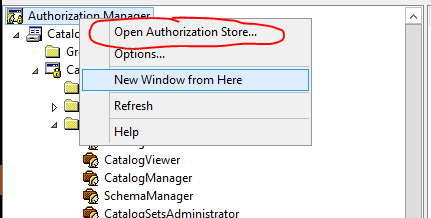
In next dialog, select "XML file" as store type and click "Browse" button. Navigate to folder where you have installed Commerce Server Catalog Web Services. For us it was "C:\inetpub\CSServices\CFSolutionStorefrontsite_CatalogWebService":
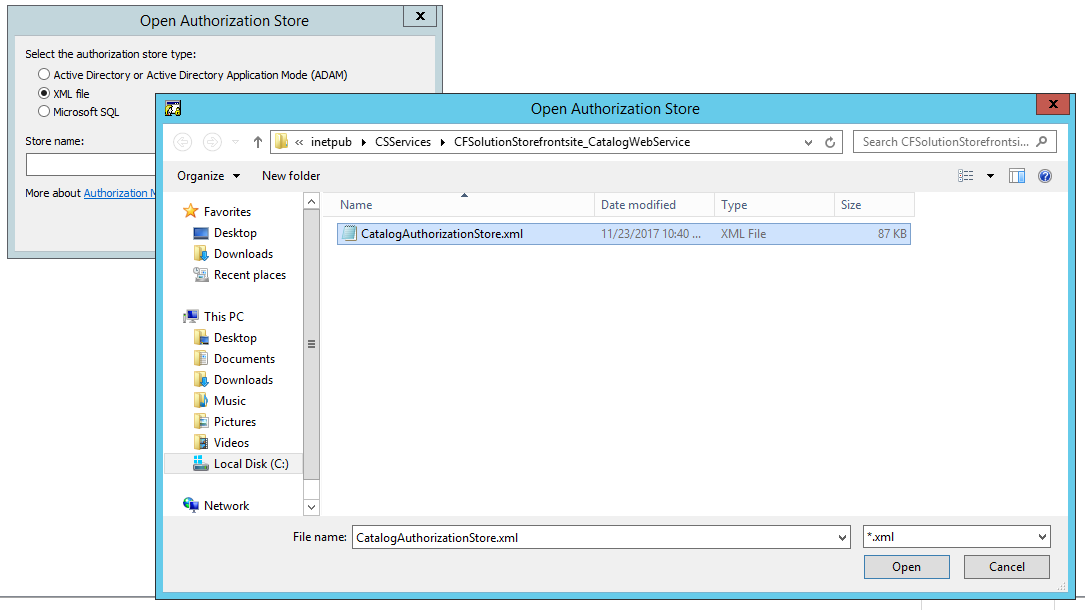
Select "CatalogAuthorizationStore.xml" file.
In the tree on the left, navigate to CatalogAuthorizationStore.xml > CatalogandInventorySystem > Role Assignments > Administrator
Right click on "Administrator" and select "Assign Users and Groups" and then "From Windows and Active Directory"
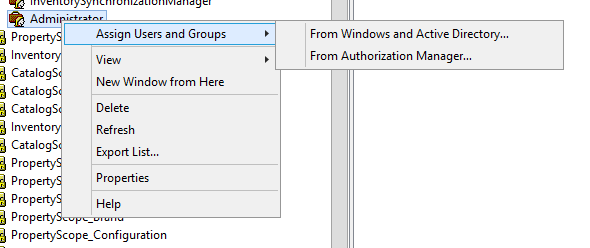
Choose your user and you are good to go
Restart machine (just to be sure :-)) Can't recall whether this was mandatory or not.