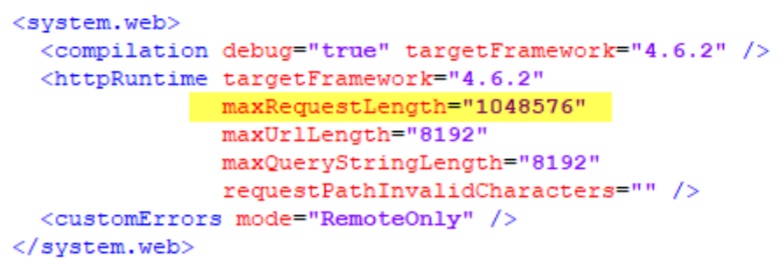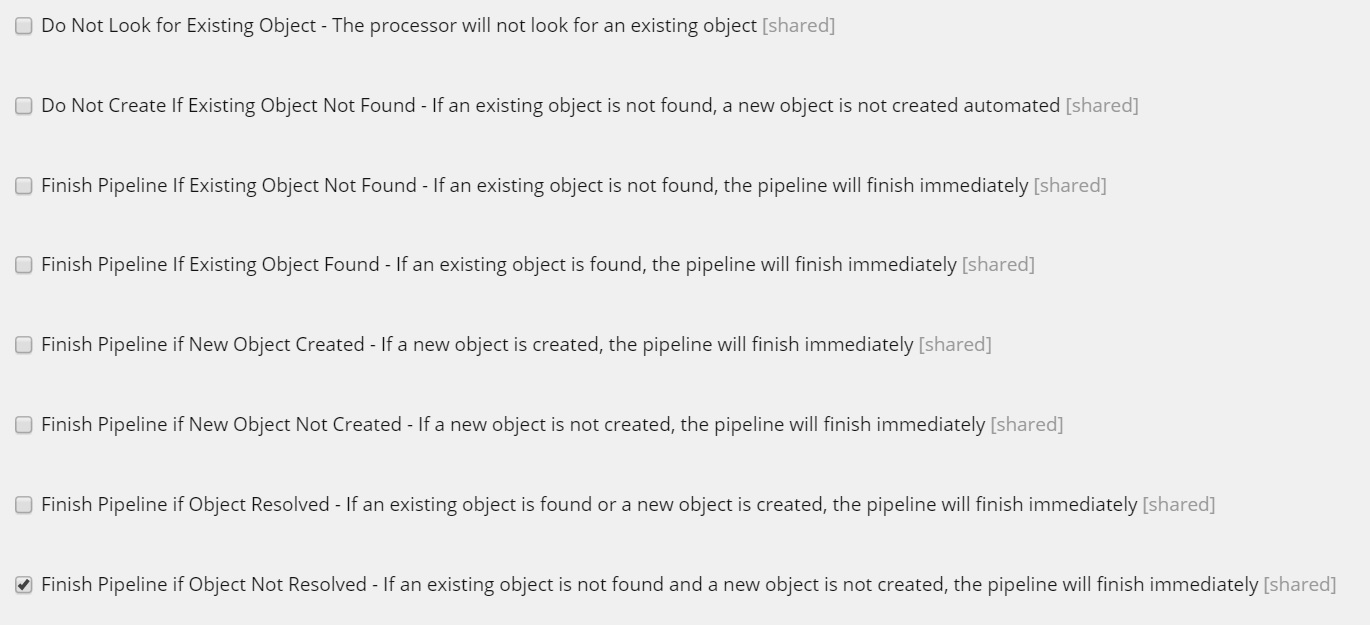We have Sitecore 9 Update 1 installed successfully. Both of the below services work fine.
- Sitecore xConnect Search Indexer
- Sitecore Marketing Automation Engine
All required databases are installed properly and respective users are configured properly including collectionuser for Shard tables. collectionuser has membership to db_datareader and db_datawriter and has Connect and Execute permissions on the three Shard databases. We have also reindexed, relinked databases and deployed marketing definitions.
We are trying to use xDB Data Migration tool to transfer all analytics information from our existing Mongo database to Sitecore 9 Sql xDB.
When we trigger the pipeline batch to read MongoDb contacts into xConnect, everything works and we can see that the batches are processed properly. At one point, when it has processed all batches, we are expecting the indexer service to process each batch and save data into Sitecore 9 xDB Sql database tables.
The issue is that, this processing is either extremely slow or it just hangs and we are not able to get any pointers from logs to understand what the issue might be. As an example, we run the xDB data migration pipeline batch and after 12 hours, we see just 300 odd records in the Fact_PageViews table when the total expected count is close to 40K. I don't find any helpful pointers on Sitecore documentation also.
Could one of you shed light on what we might be missing? We are running against a tight deadline to migrate from Sitecore 8.2 to Sitecore 9.