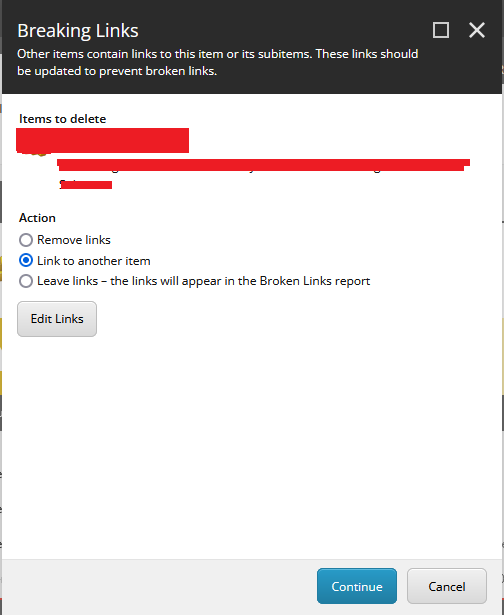I have 2 templates, Location and Provider. Provider has Locations associated in a Multilist field.
At times, I need to mark the Location non-publishable. But when I do this and publish it (ultimately deleting non-publishable Location item from WEB), Provider's Location field shows a broken link.
This causes problem while indexing data as it indexes broken links as well.
But is this really expected? This seems Sitecore's default behavior. Shouldn't it be cleared automatically?
Note: I tried rebuilding the link database but that did not clear that broken link.