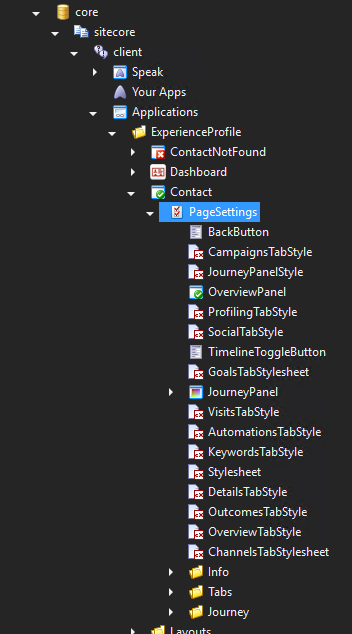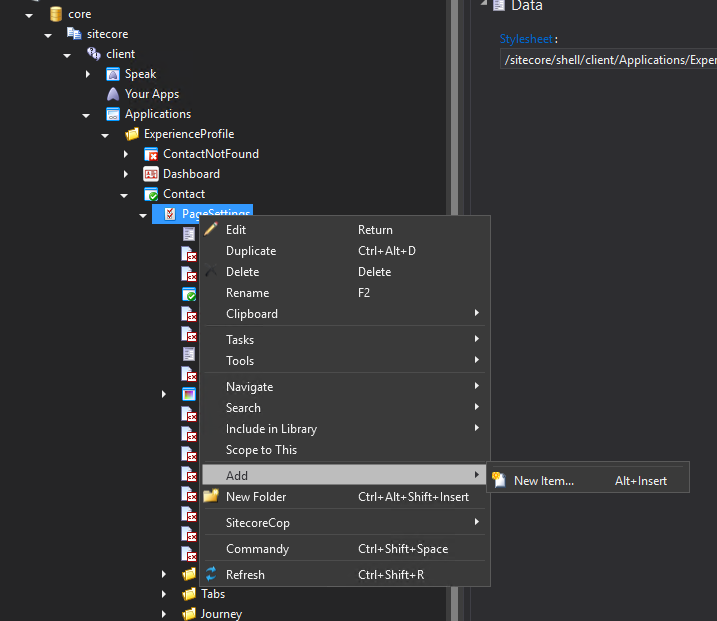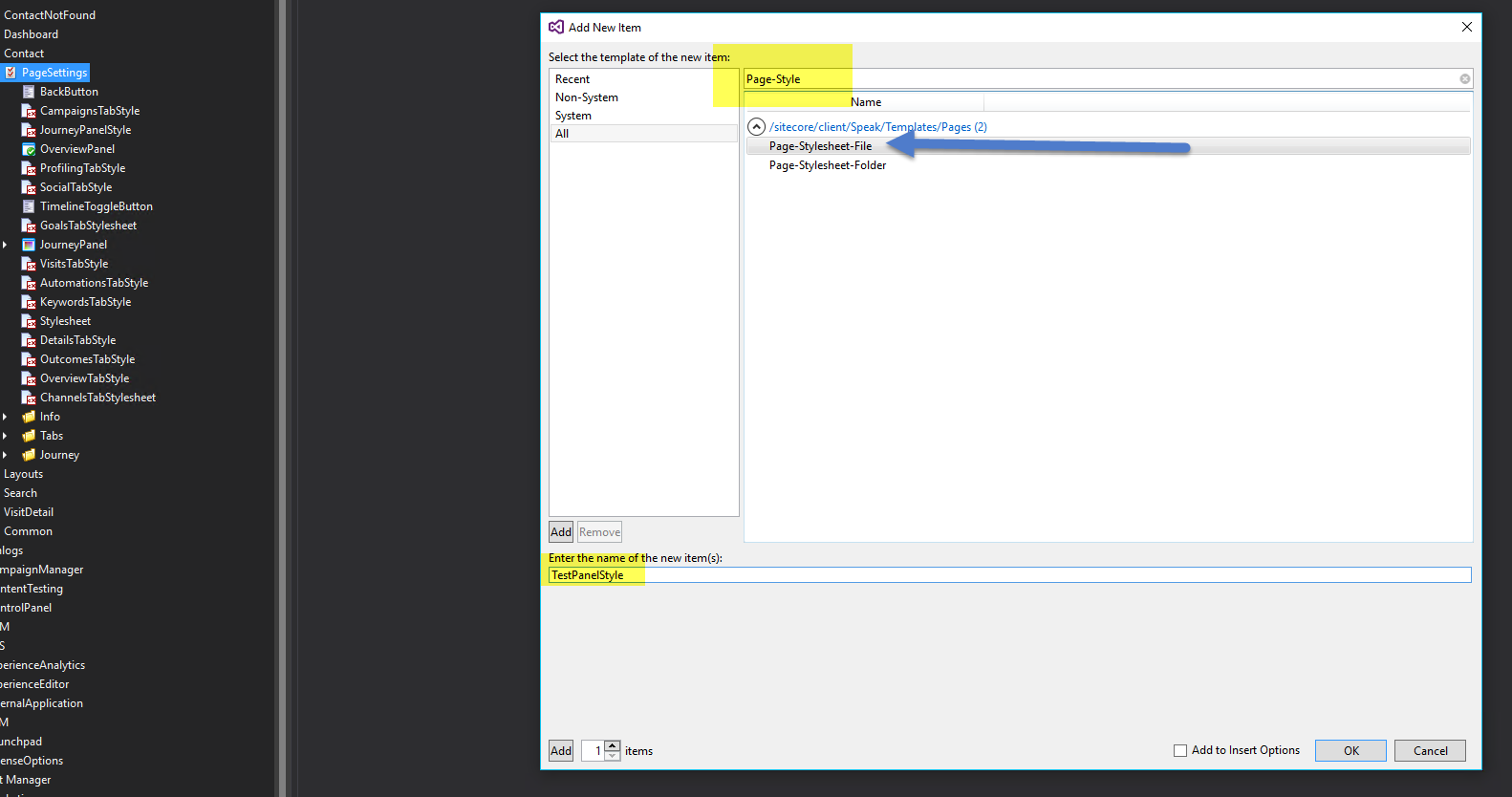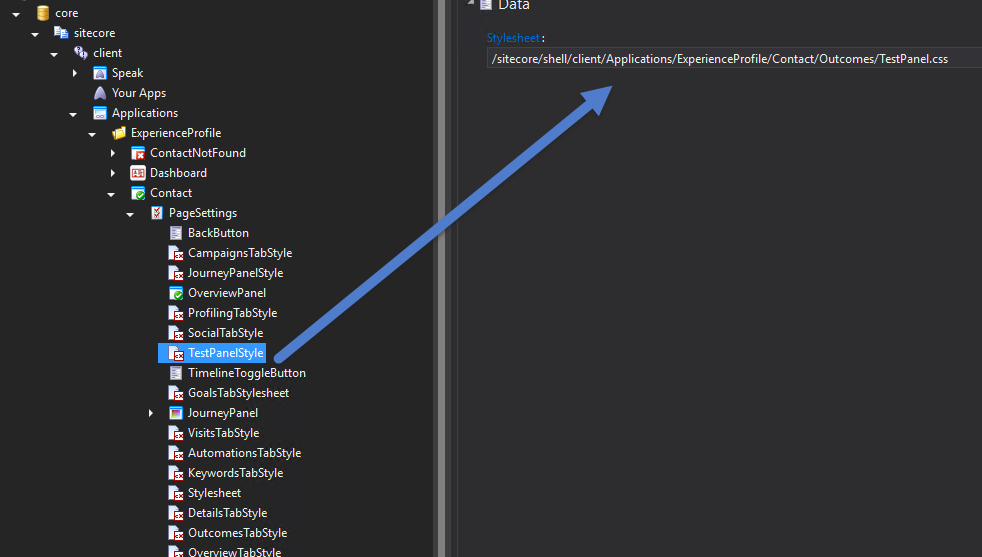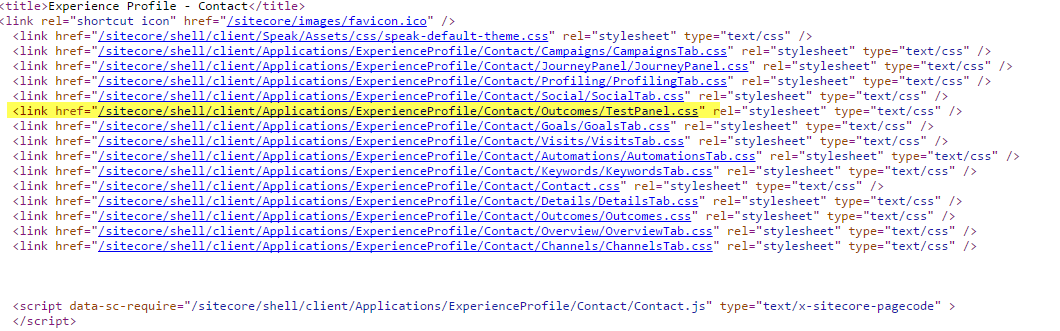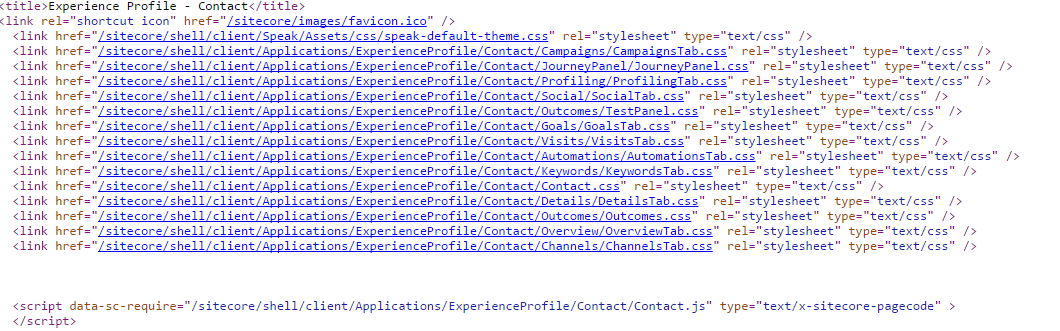I note that the out of the box tabs of the Experience Profile reference a custom style sheet.
<link href="/sitecore/shell/client/Applications/ExperienceProfile/Contact/Details/DetailsTab.css" rel="stylesheet" type="text/css" />
<link href="/sitecore/shell/client/Applications/ExperienceProfile/Contact/Outcomes/Outcomes.css" rel="stylesheet" type="text/css" />
<link href="/sitecore/shell/client/Applications/ExperienceProfile/Contact/Overview/OverviewTab.css" rel="stylesheet" type="text/css" />
<link href="/sitecore/shell/client/Applications/ExperienceProfile/Contact/Channels/ChannelsTab.css" rel="stylesheet" type="text/css" />
etc., etc.
I would like to assign a style sheet to a custom tab I have added to this page. Is this possible -- and if so, how?
I am running Sitecore 8.1 Update 2?