I have a Sitecore application, and some of my content authors want to work on some "secret pages" that should not be available to anyone else, including other content authors. Only a few of the content authors should have access to these "secret pages" as well as page.
What I've done so far...
Let's say the item is
sitecore/content/home/mysite/myLocked-item
and the website url is:
http://mywebsite-stage.com/mylocked-item
All content Editors are part of the role sitecore\MySite Content Editors.
Since some of them need special privileges, I created a special role. Before doing so, I went to the Access Viewer and marked the myLocked-Item as
Requires Login. Then I made sure that I removed the read, write, rename, create, delete, administer properties to the following roles
- Defaut/Anonymous
- Extranet/Anoymous and
- sitecore/MySite Content Editors
Now, when I log in as a content author, I am neither able to see the item in Sitecore nor am I able to see the page on the website - I am instead redirected to the Sitecore login page. This is all the expected behavior.
The next part is to make a role that grants the authors who will be editing the "secret pages" the necessary permissions to access and edit those pages.
I first created a role called sitecore\Special rights. I then went into the Security Editor and provided all rights for read, write, rename, create, delete, administer for the mylocked-item for this role.
For the last step, I went to the users who will be editing the "secret pages" and gave them the sitecore\Special rights role. The problem is that I am still not able to provide them with access.
The Content Authors who will be editing the "secret pages" are members of 2 groups:
- sitecore\Special rights
- sitecore\My Site Content Editor
Whereas everyone else is part of just one the group sitecore\My Site Content Editor.
What am I missing?
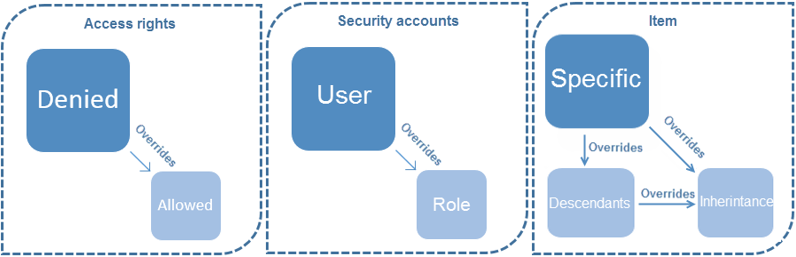
Everyonerole as well: stackoverflow.com/questions/26979521/…