I've been trying to grant access to the Configure ribbon (specifically the Template strip) in Content Editor to a role which currently can't see it. I've been trying to do this through read permissions in the Core database. I've applied them to the targeted role and to various roles and sub-roles which comprise it; I've applied them to the Template strip, the Configure ribbon, and all the elements up and down that part of the content tree up to the Content level. The Access Viewer indicates all the roles I've edited should be able to view all the items I've edited, but whenever I try to log in with a user account the ribbon remains invisible. (I do have one test account which can see it, but this account has all the same exact permissions and roles as those which can't, which just leaves me confused.)
Details: I'm working in Sitecore 9, focusing on /sitecore/content/Applications/Content Editor/Ribbons/Strips/Configure/Template and /sitecore/content/Applications/Content Editor/Ribbons/Ribbons/Default/Configure (I couldn't tell for sure what each does and figured they might interact).
It would appear I'm missing something, or possibly am focusing in entirely the wrong place. Any advice?
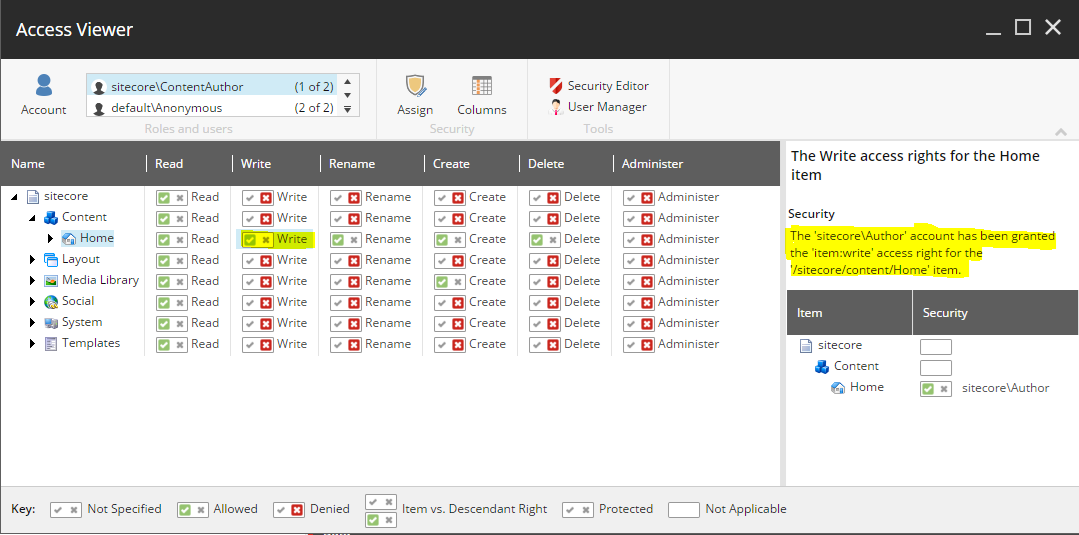
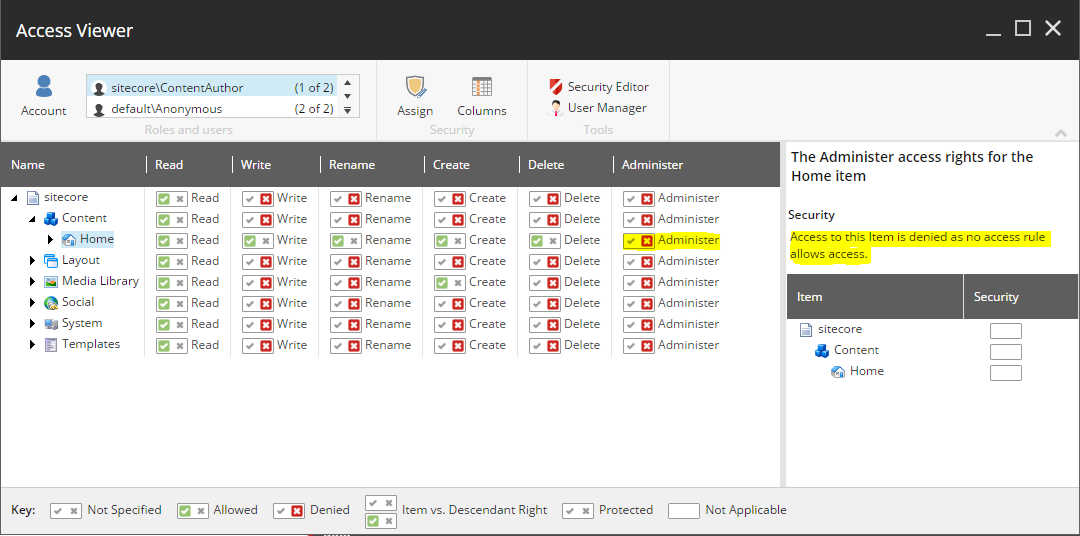
readpermission for either any one of Role or User. You can compare all the applied roles with working and nonworking users to identify gaps. If a user is a member of two roles, one that explicitly grants them an access right to an item and one that explicitly denies them the same access right to the item, they are denied the access right.