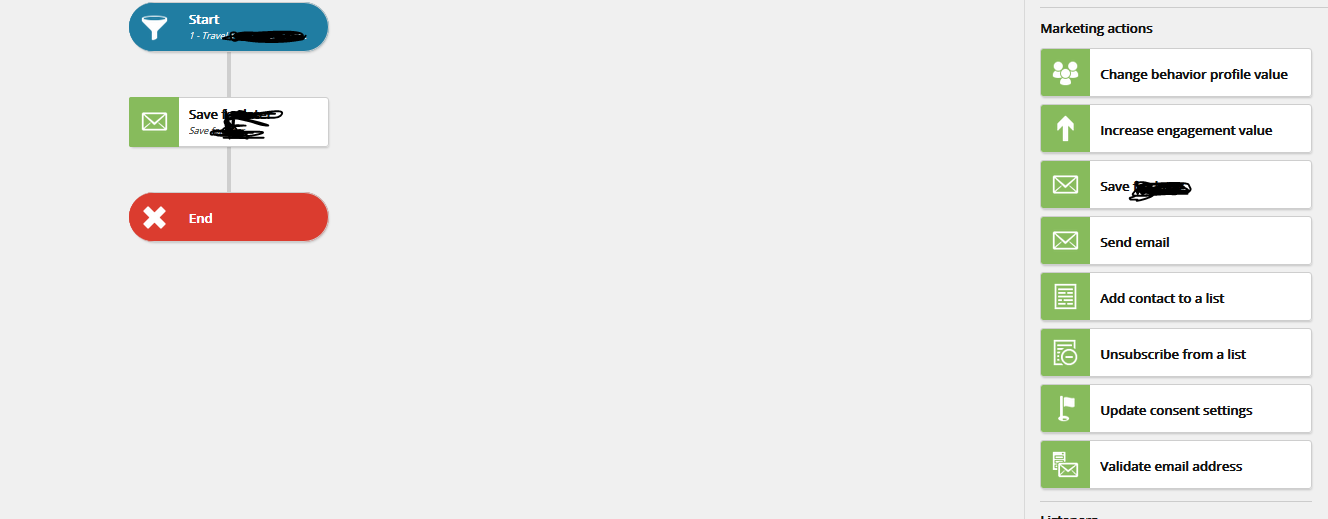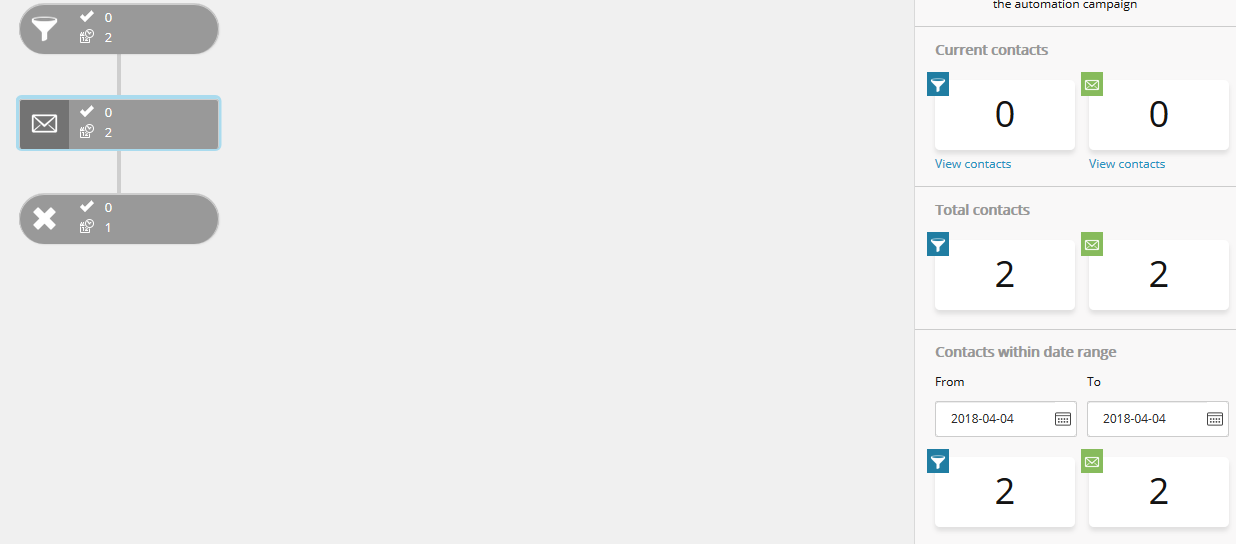This is my custom Activity:
public SendPromoEmailActivity(ILogger<SendPromoEmailActivity> logger)
: base((ILogger<IActivity>)logger)
{
}
public override ActivityResult Invoke(IContactProcessingContext context)
{
EmailAddressList facet = context.Contact.GetFacet<EmailAddressList>();
return (ActivityResult)new Failure("My Send Promo Email is working");
//Logger.LogDebug("My Send Promo Email is working");
//return (ActivityResult)new SuccessMove();
}
I think it's working as Marketing campaign is going through.
I'd expect to receive one of these logs:
- new Failure("My Send Promo Email is working")
- Logger.LogDebug("My Send Promo Email is working")
Where do I get those logs of Marketing automation custom activity?
I have added activity in UI.