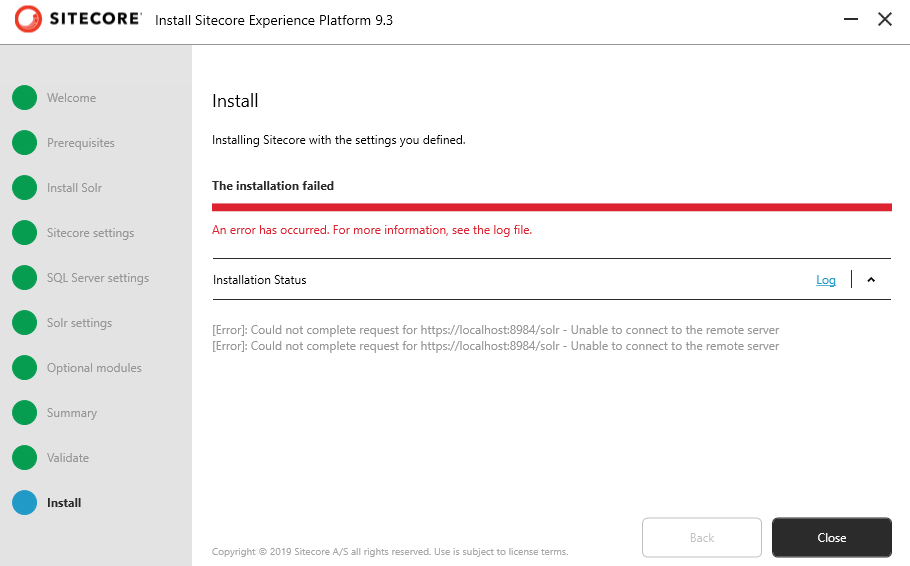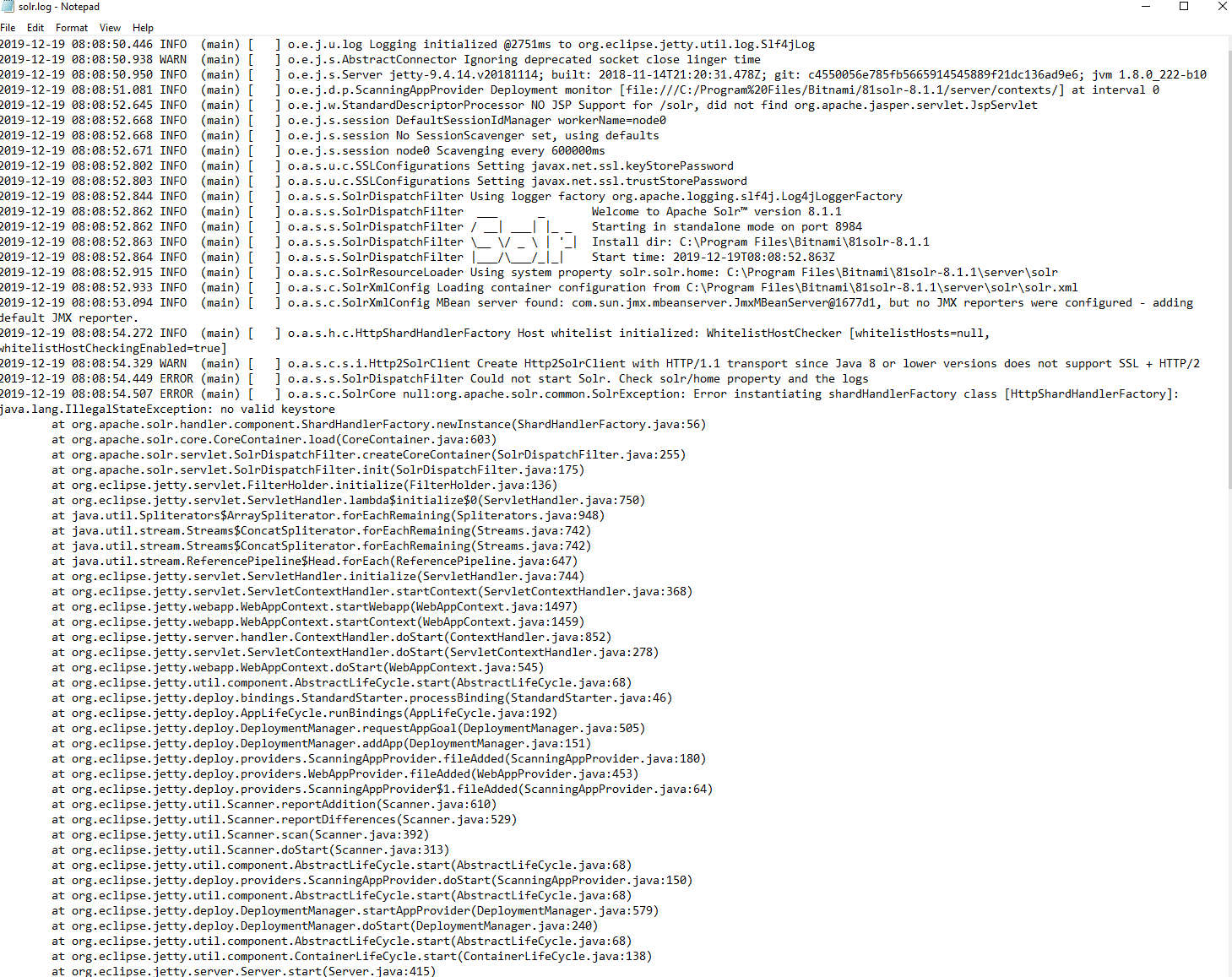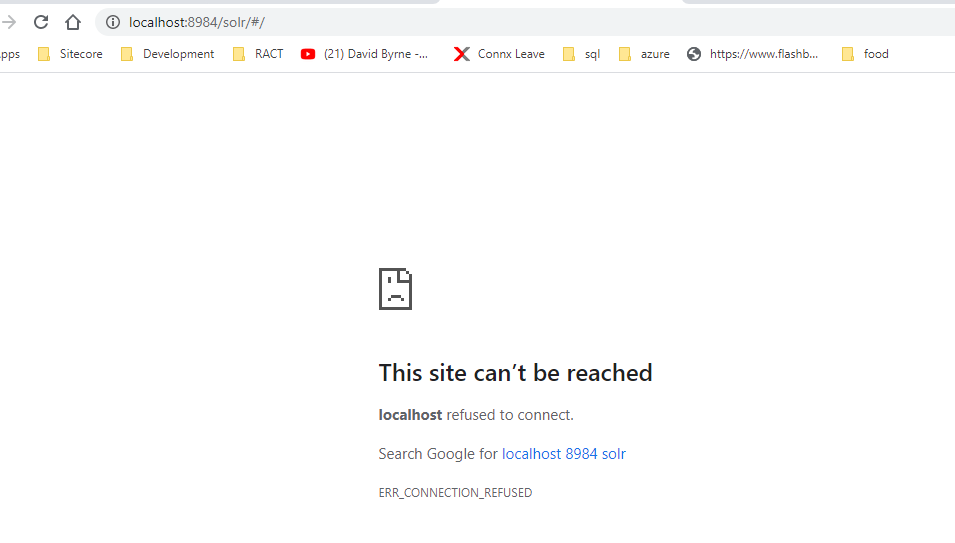I've set a different port for the installation of Solr 8.1.1
Using the SIA it seems to install ok but if I continue on with the installation I get:
If I go to Services I can see that it's not running. I click start and it says it is running. But then 20 or so seconds later it has stopped itself.
Looking at the log file there seems to be an error about a valid Keystore.
I currently have existing sites using a different version of Solr so I can't use the default port. Is there a trick to installing Sitecore 9.3 with Solr on a different port number? Was looking forward to the installation just working.
Edit - I have solr 7.2.1 running successfully currently.
Update: I have tried installing Solr 8.1.1 myself following Chris Auer's answer on:
How to get Solr to run as a service?
It all seems successful - says that the service was installed successfully but then in services, it is in a Paused state. If I click resume it just goes back to pause.
The only file in my logs folder is:
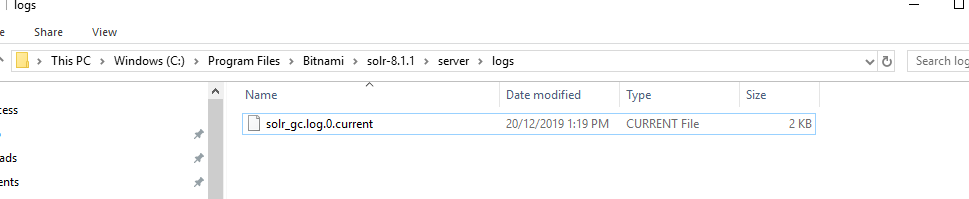
Which looks totally different from what I installed via the SIA.

Navigating to the URL just says connection refused.
Trying to run the command manually gives me this error:

I do have Solr installed to c:\program files\bitnami - so it kind of looks like it's not handling the space in program files? But I'm not sure where this would be specified/fixed.