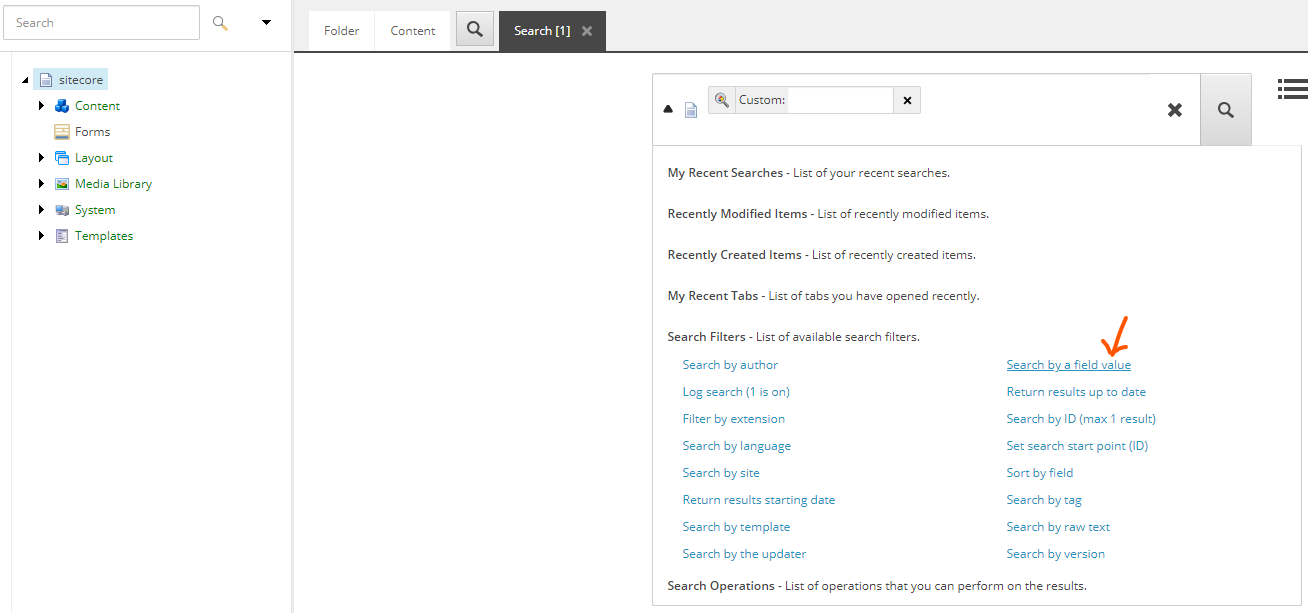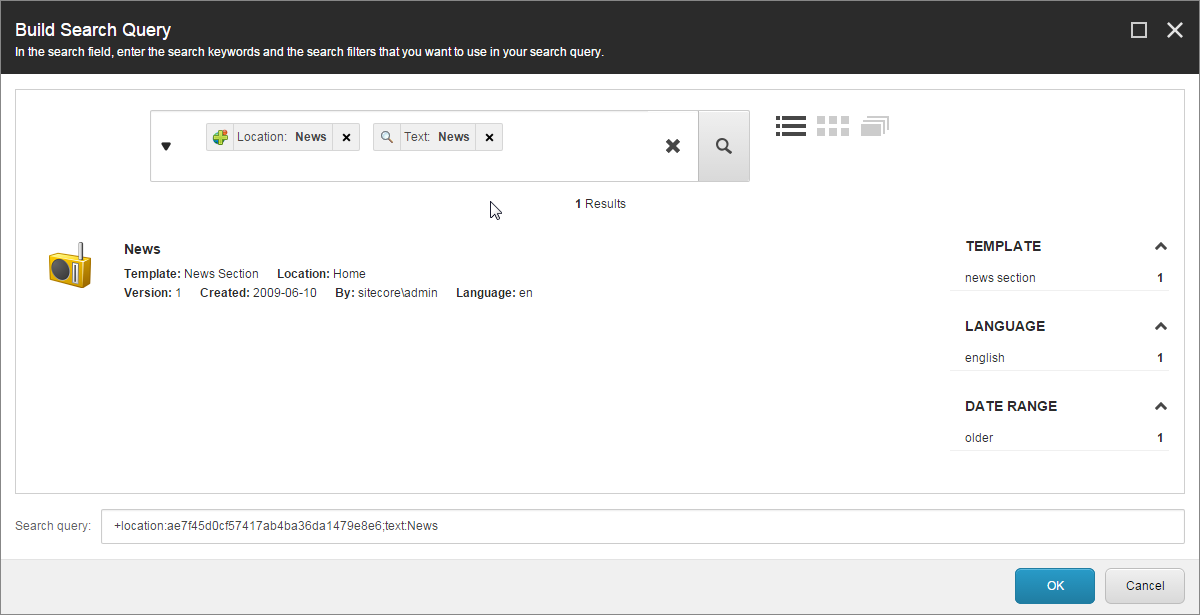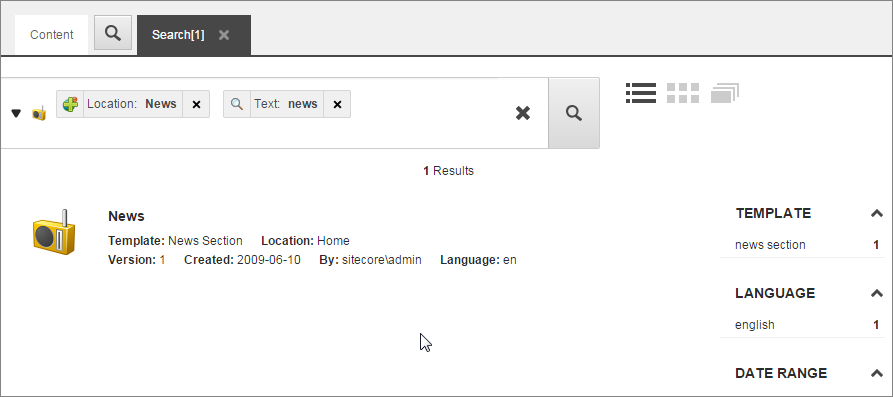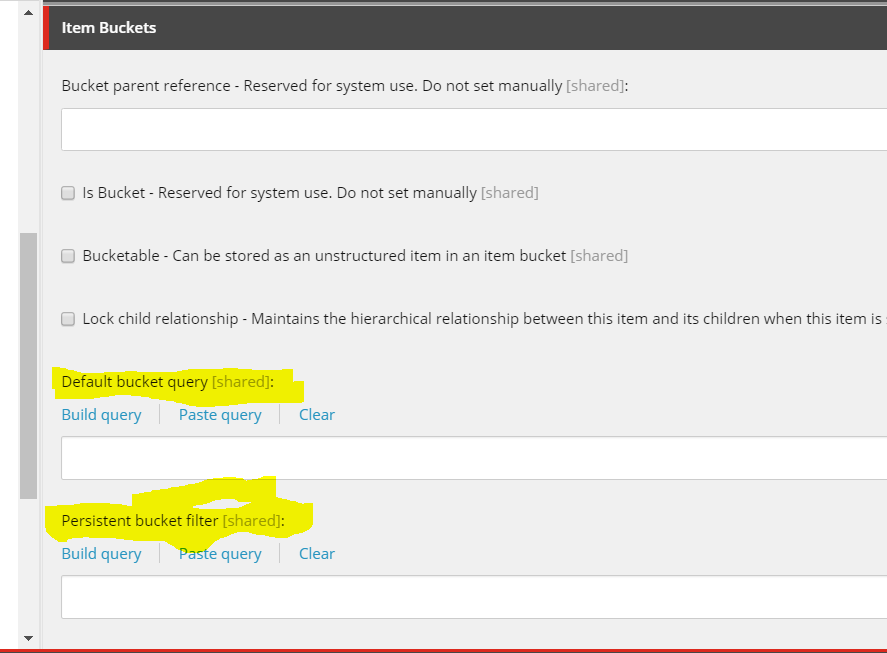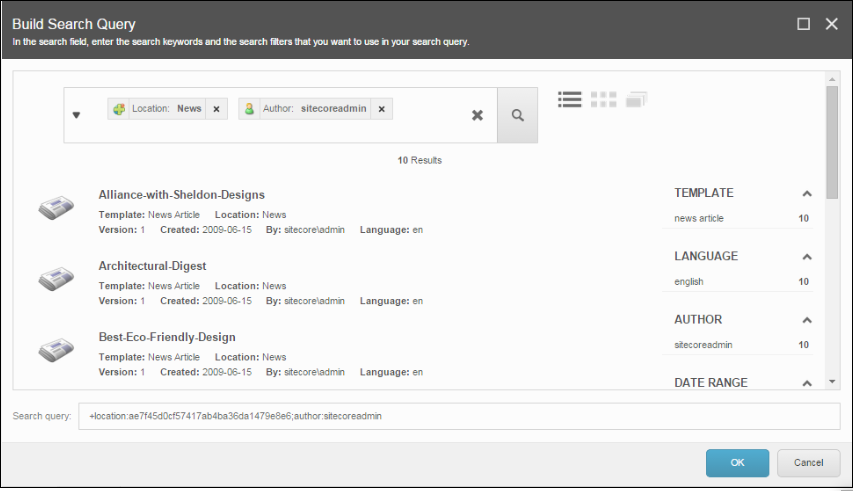Yes, It's possible.
Click on Search by a field value as shown in the below screenshot and search for active|1.
It will show all items having active checkbox checked.
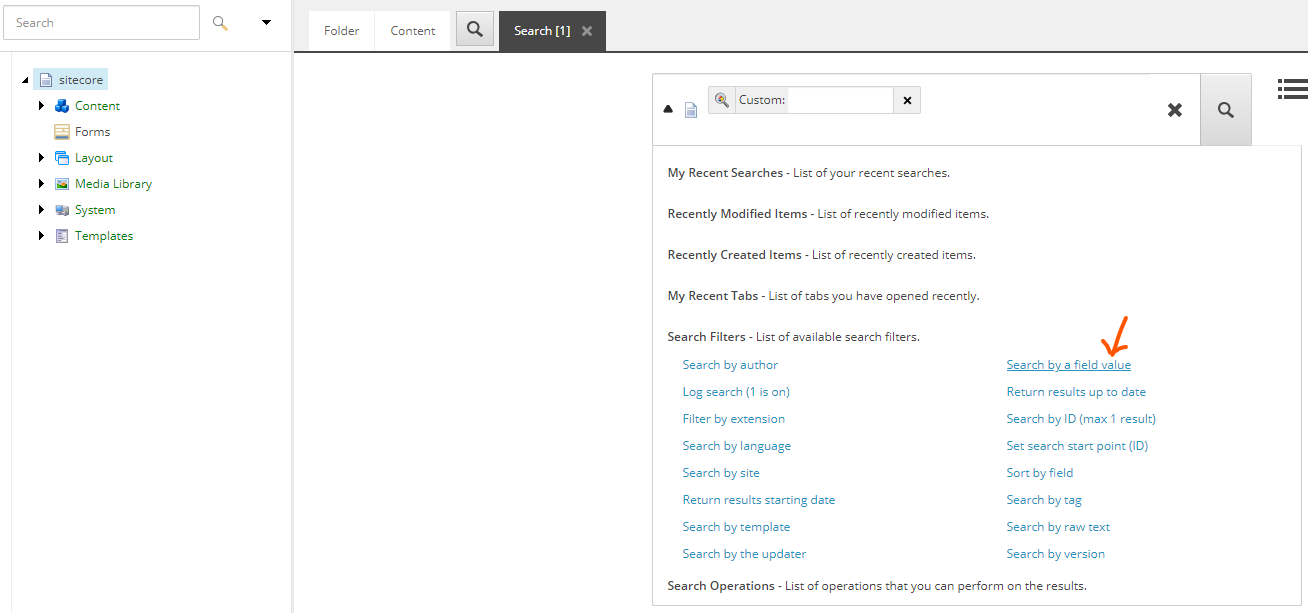
To save queries as default query or make it persistent you have options available on the item under Item Buckets section
To define a default search:
In the content tree, navigate to the item you want to create a
default search for.
On the Content tab, in the Item Buckets section, in the Default
bucket query field, enter a query. For example

You can enter a query manually, paste in a query, or you can build a query in the Build Search Query dialog:
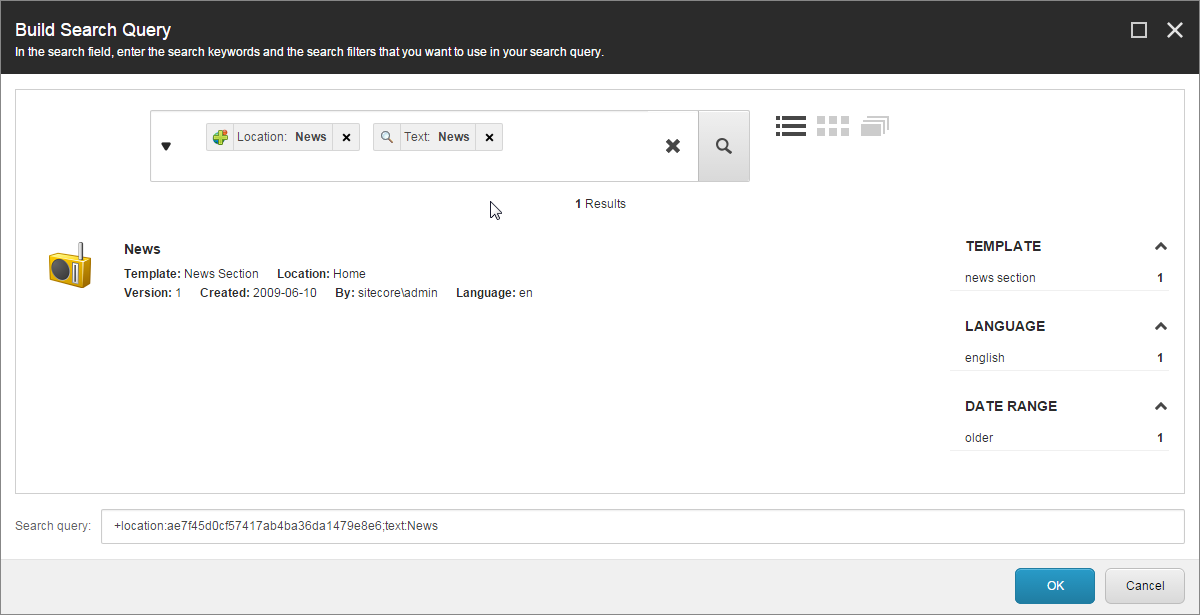
When users open a new search tab, it looks, for example, like this:
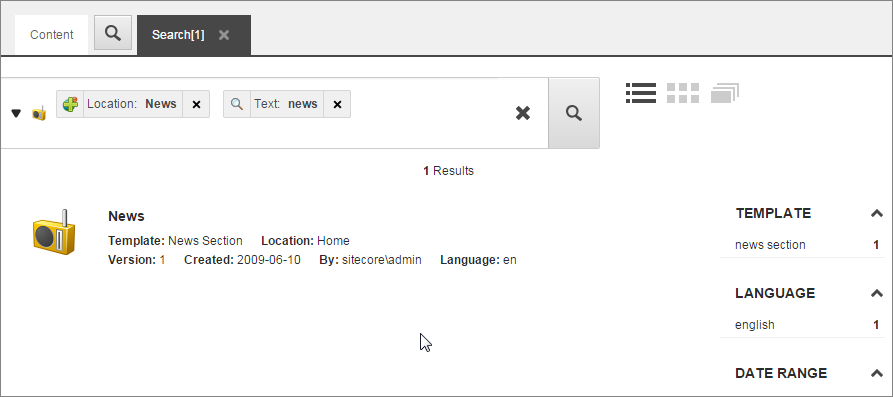
Make a search query persistent
When users open a new search tab, they can delete the filters in the query by clicking X. If you do not want users to be able to remove parts of the query, you can make the search query persistent.
To make a search query persistent:
In the content tree, navigate to the item you want to define a
persistent query for.
On the Content tab, in the Item Buckets section, in the Persistent
bucket filter field, enter a query.
Sitecore supports these filters:
tag
template
location
sort
custom
tag
start
end
You can add multiple filters with a semicolon between the filters.
Note
Every filter is case sensitive.
For example, to search for the keyword pineapple between a start date
of 03/03/2012 and an end date of 04/04/2012, the filter string is:
text:pineapple;start=03/03/2012;end=04/04/2012
References