8.2 update 0. I have changed session to be 1 minute instead of the default 20 minutes. When I log into the site, in incognito, surf around and close the browser. No contact is ever created in the Mongo analytics database.
When I look in the logs, there is nothing before or after the profile is created to identify any issues. I have installed a profile viewer and can verify that a profile is being created and has custom facets. I just can get it to write the contact to Mongo when the session is closed.
I have tried several different browers on and off server.
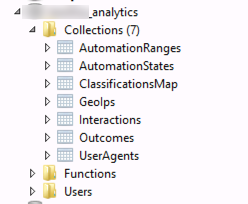
<ensureSessionContext patch:source="Sitecore.Analytics.Tracking.config">this pipeline is responsible for creating the contact if it helps.