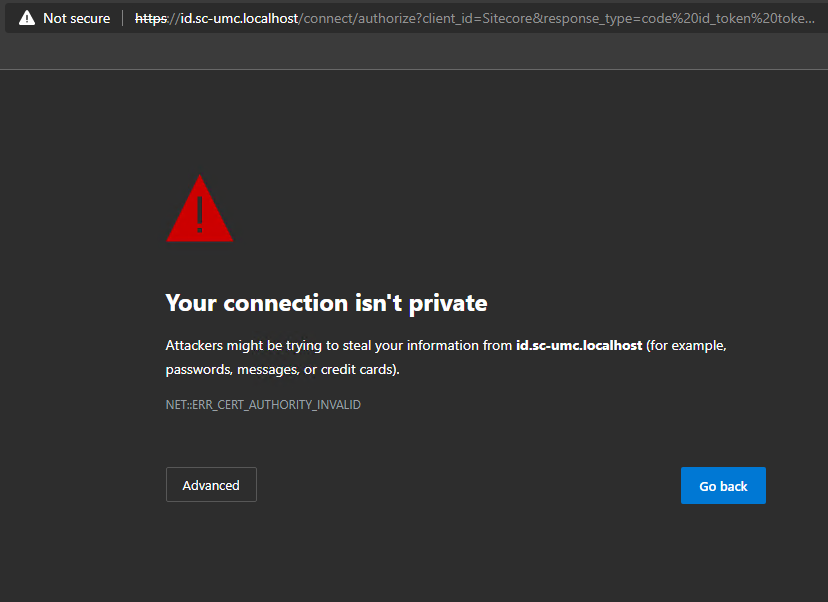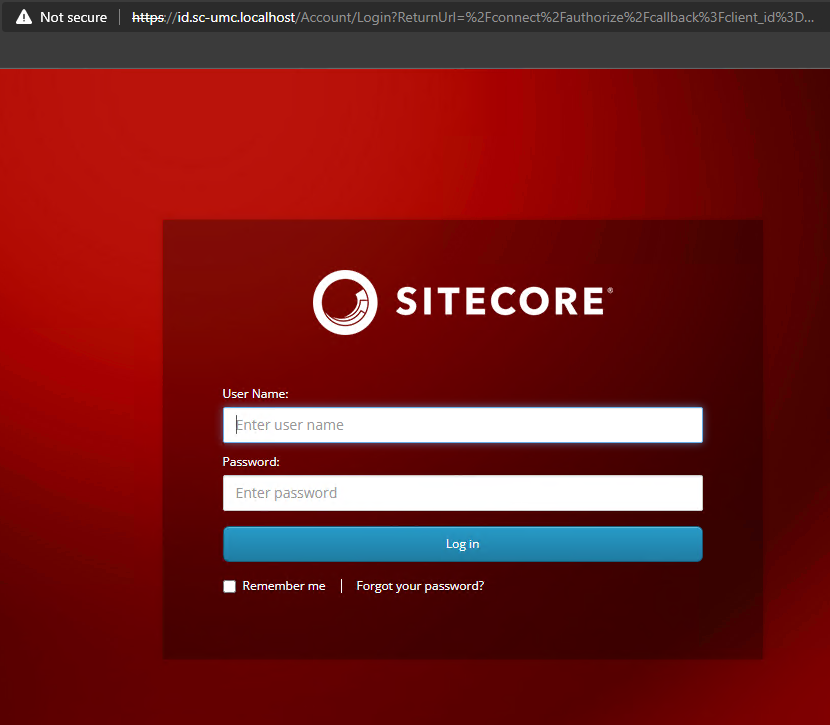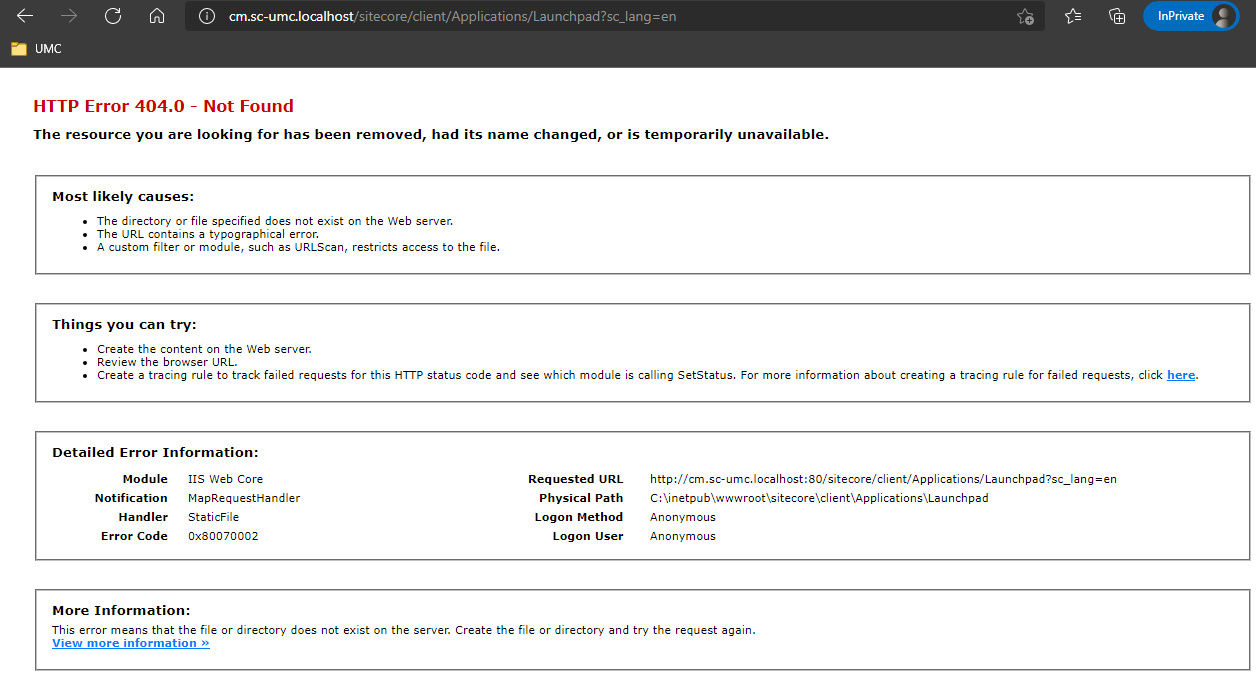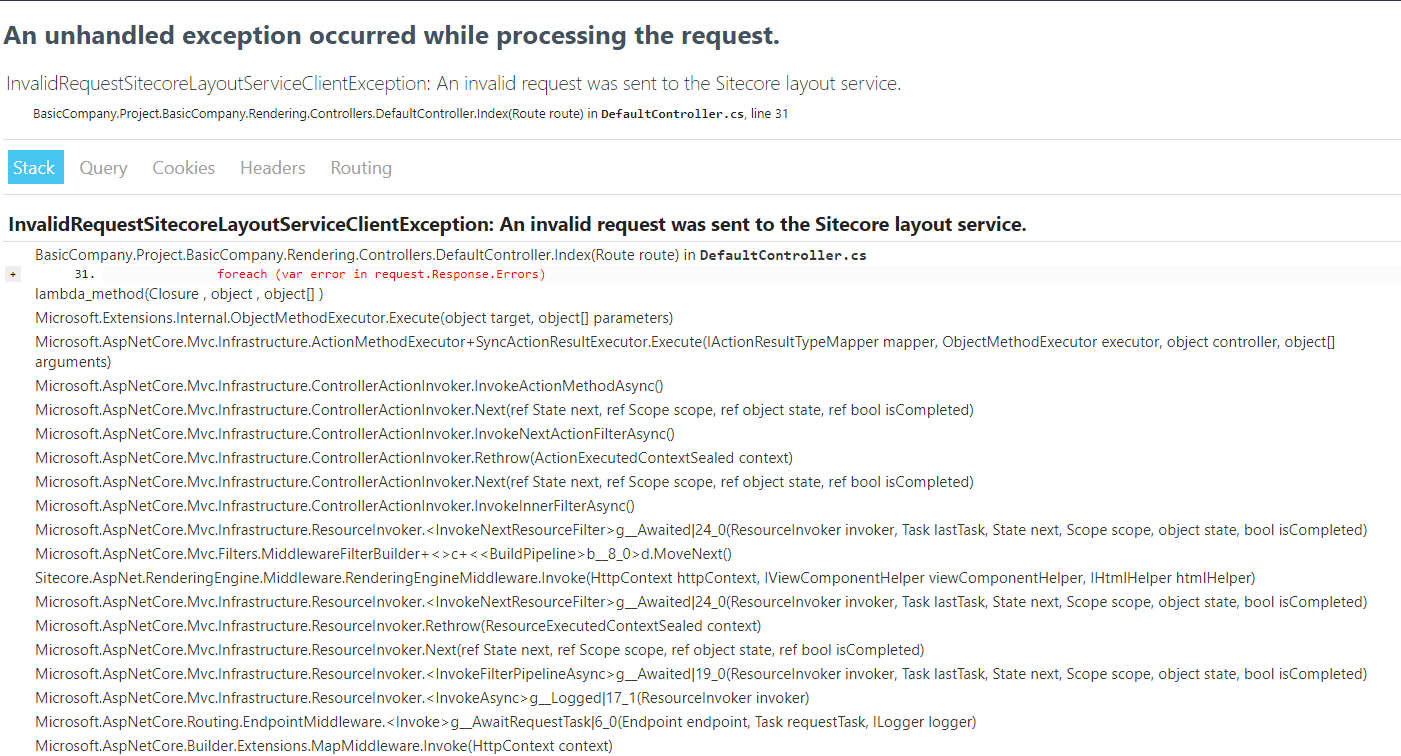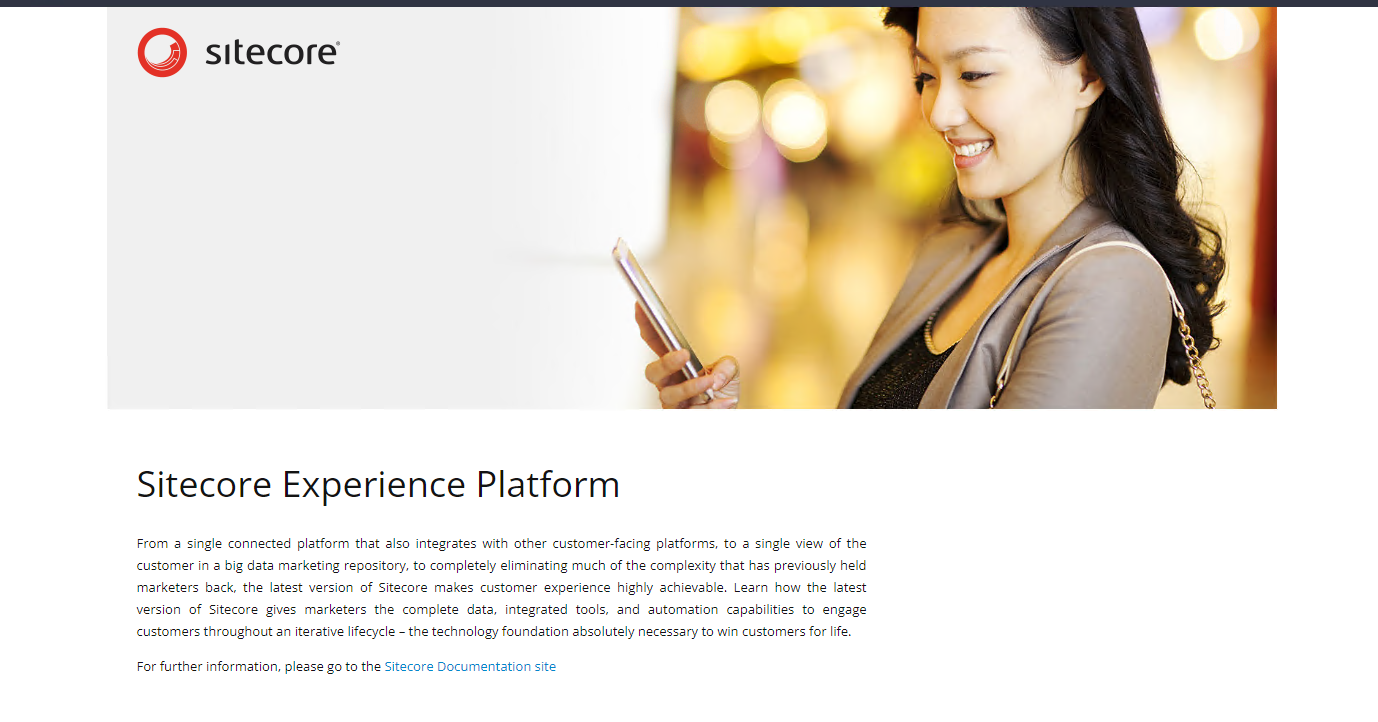So, it turns out that the init.ps1 script generates the certificates using wildcard characters, which get updated in traefik -> certs folder. Due to this, I was facing the SSL issue.
To resolve this, I first removed the certificates generated by wildcard characters from the location docker\traefik\certs.
Then I followed the following steps :
Copy the mkcert.exe from the docker\traefik\certs folder to the root level of your solution.
Run the following commands to generate the certificates in the docker\traefik\certs folder :
mkcert -install
mkcert -cert-file docker\traefik\certs{YOUR_CD_HOSTNAME}.localhost.crt -key-file docker\traefik\certs{YOUR_CD_HOSTNAME}.localhost.key "{YOUR_CD_HOSTNAME}.localhost"
mkcert -cert-file docker\traefik\certs{YOUR_CM_HOSTNAME}.localhost.crt -key-file docker\traefik\certs{YOUR_CM_HOSTNAME}.localhost.key "{YOUR_CM_HOSTNAME}.localhost
mkcert -cert-file docker\traefik\certs{YOUR_ID_SERVER_HOSTNAME}.localhost.crt -key-file docker\traefik\certs{YOUR_ID_SERVER_HOSTNAME}.localhost.key {YOUR_ID_SERVER_HOSTNAME}.localhost"
mkcert -cert-file docker\traefik\certs{YOUR_RENDERING_HOSTNAME}.localhost.crt -key-file docker\traefik\certs{YOUR_RENDERING_HOSTNAME}.localhost.key "{YOUR_RENDERING_HOSTNAME}.localhost"
After generating these certificates, just update the certs_config.yaml file at
docker\traefik\config\dynamic folder with the following content :
tls:
certificates:
- certFile: C:\etc\traefik\certs\{YOUR_CD_HOSTNAME}.localhost.crt
keyFile: C:\etc\traefik\certs\{YOUR_CD_HOSTNAME}.localhost.key
- certFile: C:\etc\traefik\certs\{YOUR_CM_HOSTNAME}.localhost.crt
keyFile: C:\etc\traefik\certs\{YOUR_CM_HOSTNAME}.localhost.key
- certFile: C:\etc\traefik\certs\{YOUR_ID_SERVER_HOSTNAME}.localhost.crt
keyFile: C:\etc\traefik\certs\{YOUR_ID_SERVER_HOSTNAME}.localhost.key
- certFile: C:\etc\traefik\certs\{YOUR_RENDERING_HOSTNAME}.localhost.crt
keyFile: C:\etc\traefik\certs\{YOUR_RENDERING_HOSTNAME}.localhost.key