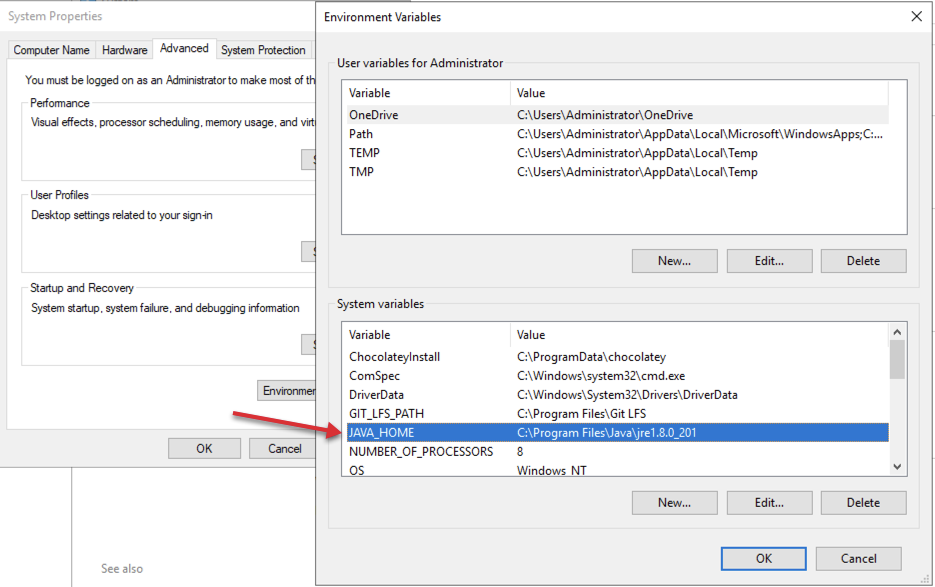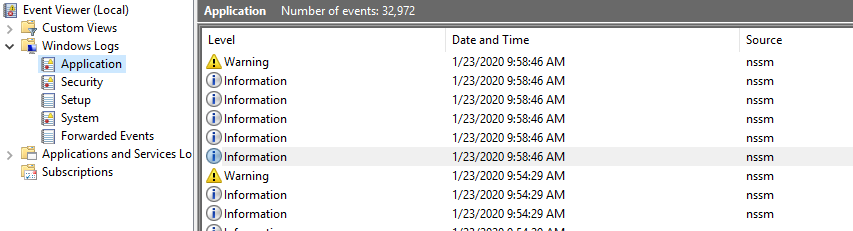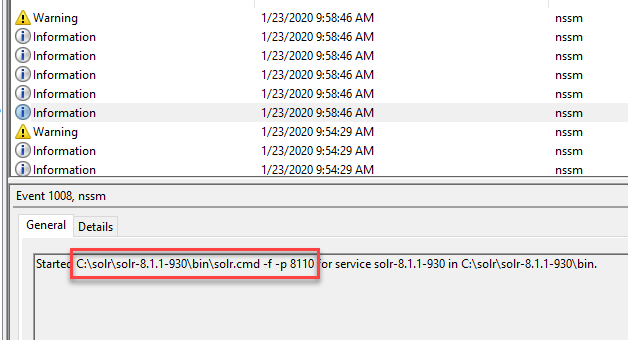I am was trying to install Solr. I have followed all the steps specified. But I am getting an error in power shell like this below.Could you please let me know what must have went wrong. Thanks in advance.
Start-Service : Failed to start service ‘solr-7.2.1 (solr-7.2.1)’. At C:\resourcefiles\01_InstallSolr_ByJeremyDavis.ps1:155 char:5 + Start-Service “$solrName” + ~~~~~~~~~~~~~~~~~~~~~~~~~ + CategoryInfo : OpenError: (System.ServiceProcess.ServiceController:ServiceController) [Start-Service], ServiceCommandException + FullyQualifiedErrorId : StartServiceFailed,Microsoft.PowerShell.Commands.StartServiceCommand