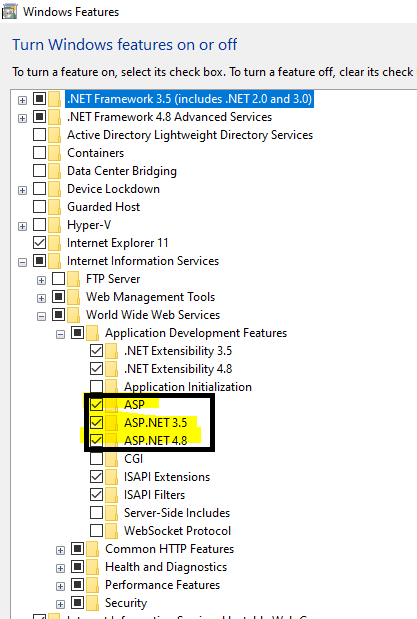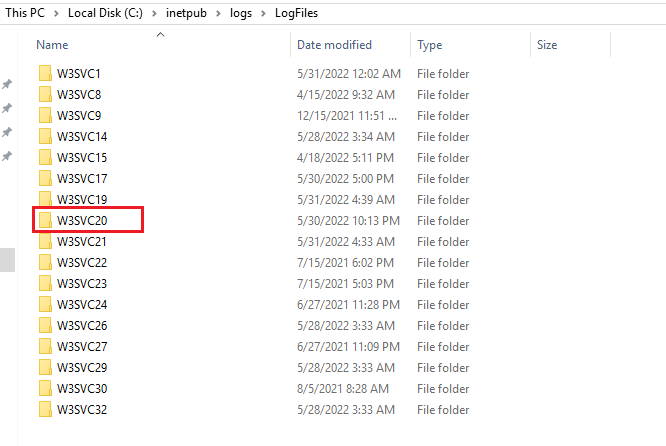I am trying to set up Sitecore 9.3 XP0 locally in a VM using SIA and it is failing at Step 67 of 92 with an error failed to start the marketing Automation Engine Service.
System.InvalidOperationException: This configuration has not been initialized. Please call the initialize method before using it.
at Sitecore.XConnect.Client.XConnectClientConfiguration.CheckInitialized()
at Sitecore.XConnect.Client.XConnectClientConfiguration.get_CurrentModel()
at Microsoft.Extensions.DependencyInjection.ServiceLookup.CallSiteRuntimeResolver.VisitScoped(ScopedCallSite scopedCallSite, ServiceProviderEngineScope scope)
at Microsoft.Extensions.DependencyInjection.ServiceLookup.DynamicServiceProviderEngine.<>c__DisplayClass1_0.<RealizeService>b__0(ServiceProviderEngineScope scope)
at Microsoft.Extensions.DependencyInjection.ActivatorUtilities.ConstructorMatcher.CreateInstance(IServiceProvider provider)*
I did try to start the service manually and getting the same error. When I checked the XConnect logs I found the below issue,
*Error initializing XConnect client.
System.AggregateException: One or more errors occurred. ---> Sitecore.XConnect.XdbCollectionUnavailableException: An error occurred while sending the request. ---> System.Net.Http.HttpRequestException: An error occurred while sending the request. ---> System.Net.WebException: The underlying connection was closed: An unexpected error occurred on a receive. ---> System.IO.IOException: Unable to read data from the transport connection: An existing connection was forcibly closed by the remote host. ---> System.Net.Sockets.SocketException: An existing connection was forcibly closed by the remote host
at System.Net.Sockets.Socket.EndReceive(IAsyncResult asyncResult)
at System.Net.Sockets.NetworkStream.EndRead(IAsyncResult asyncResult)
--- End of inner exception stack trace ---
My SOLR is running fine and the license is not having any issues as the same license seem to be working well in another developer's local machine.
There are many such issues that had been resolved to check for the non-self signed certs and moving to a different destination which didn't work for me, unfortunately.
Any help or suggestions would be greatly appreciated.